This content is only available to community members. Please log in to continue or Join Us.
Change the text, Leave a Reply, in the comment section
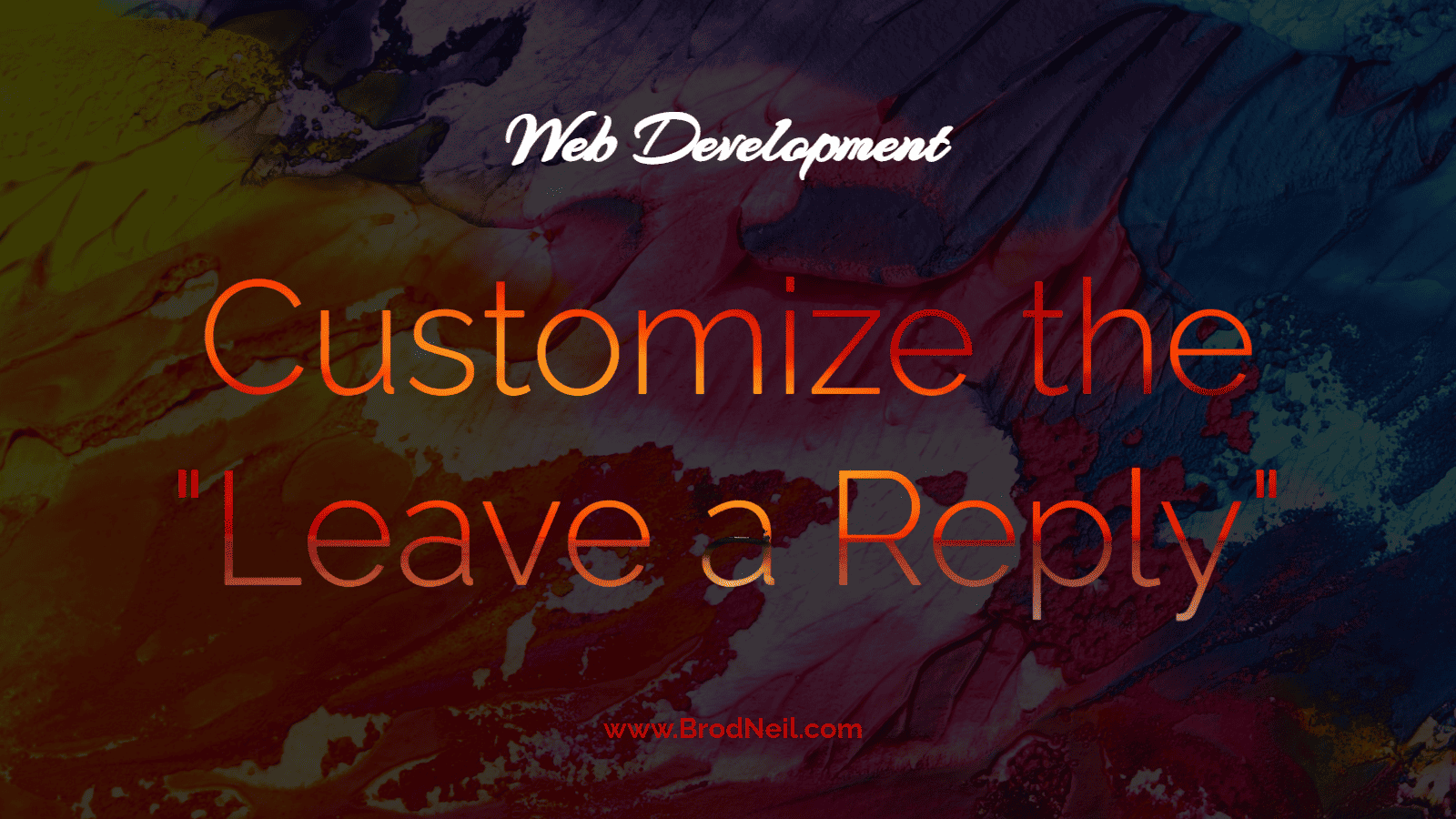
Written by
in
Published Date:
Last Updated:
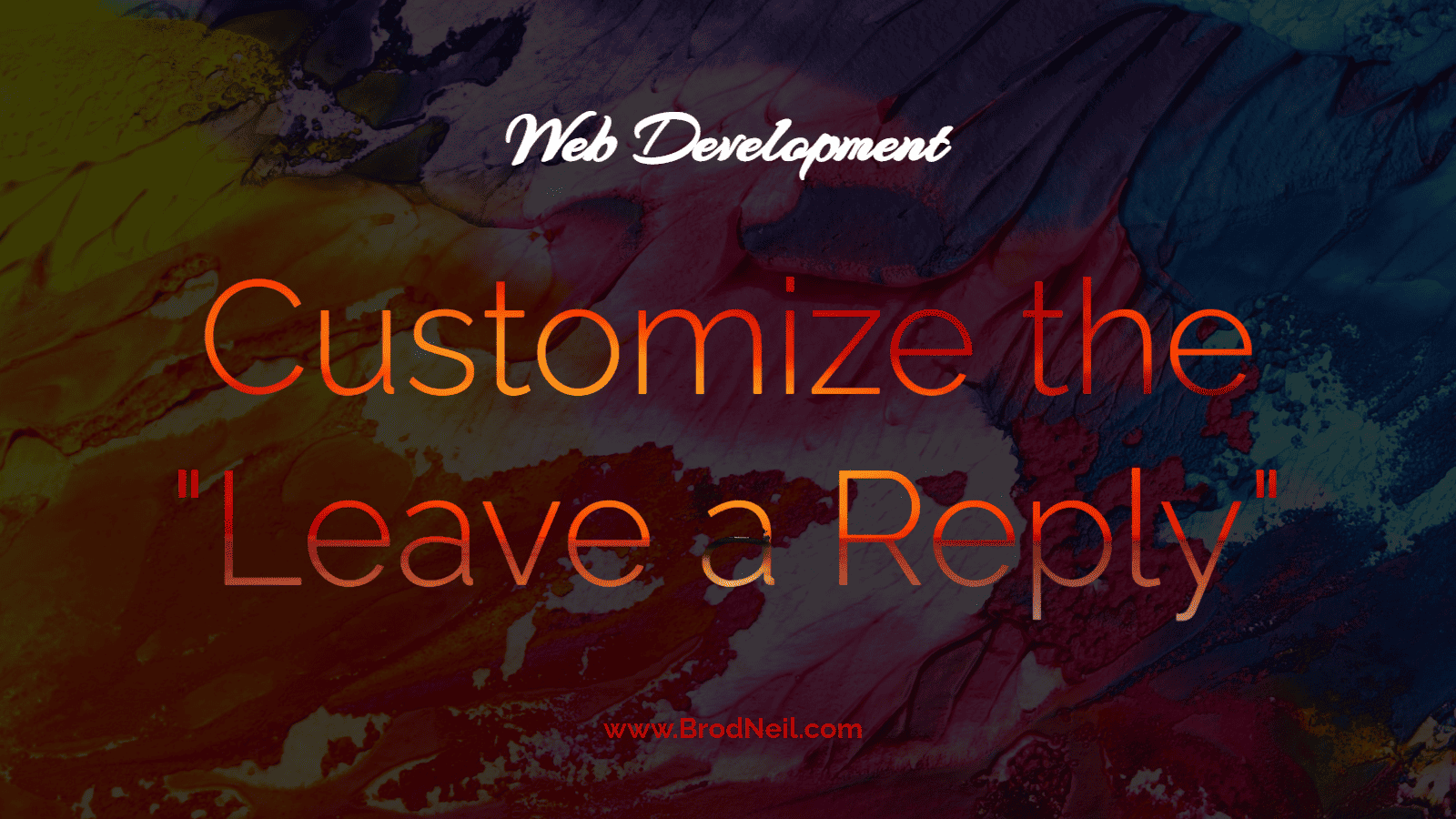
Written by
in
Published Date:
Last Updated:
This content is only available to community members. Please log in to continue or Join Us.