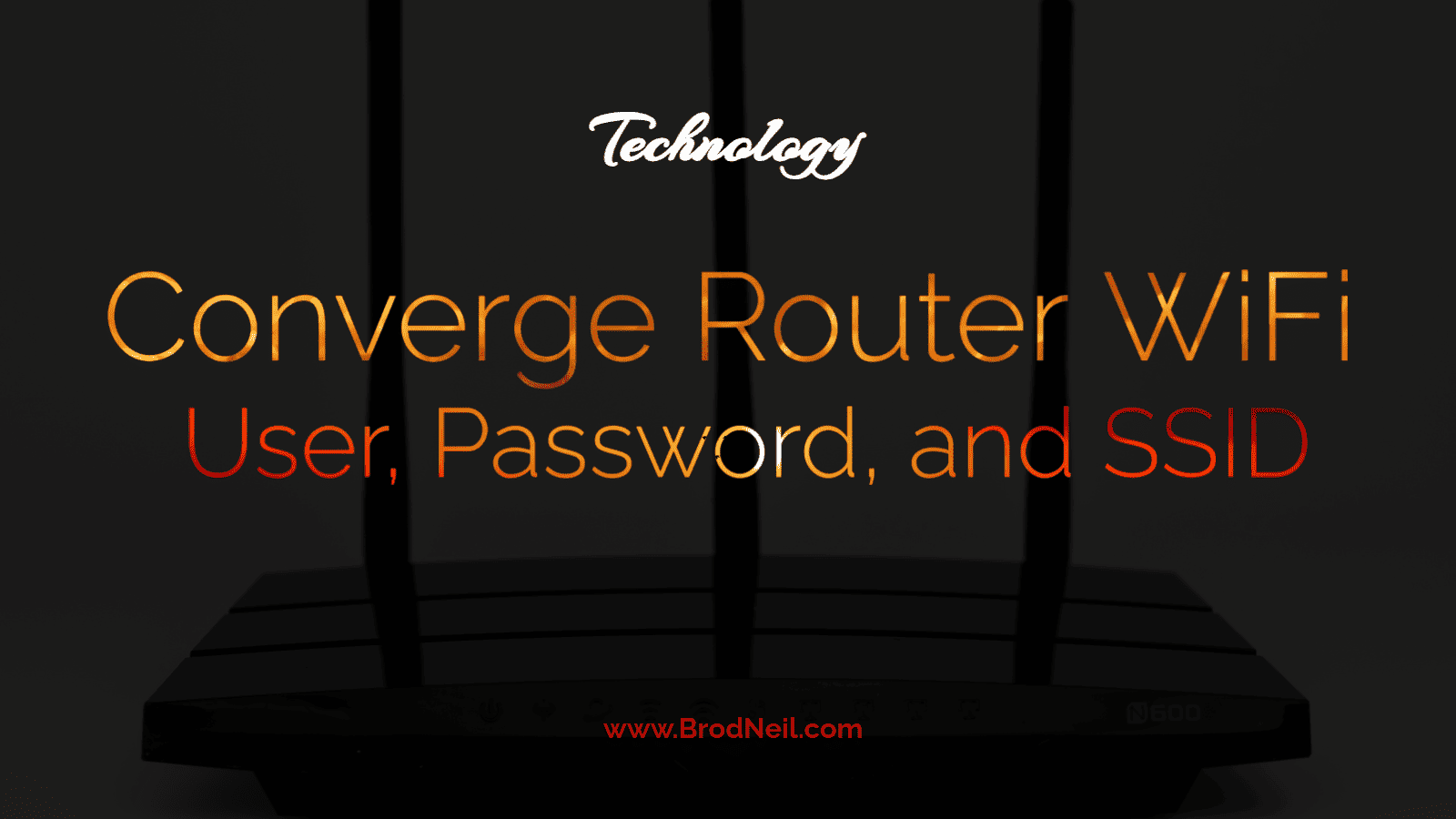Reliable internet service is essential for both work and leisure. This article offers a comprehensive guide to Converge Internet services, detailing the relocation process and providing practical tips for optimizing your WiFi router settings. Whether you’re moving to a new location or looking to enhance your online experience, you’ll find valuable insights and information to help you maximize your Converge connection.
Changing Converge WiFi Router User, Password, and SSID
The Converge WiFi router gateway provides users with the ability to easily modify critical settings such as WiFi passwords and SSIDs. This comprehensive guide will walk you through the step-by-step process for various router brands, including Huawei, FiberHome, ZTE, and Cisco modems.
Accessing the Router Login Page
To begin, locate the default gateway IP address, username, and password typically found on a sticker on the back of your router. These credentials are essential for accessing your Converge WiFi router’s admin panel.
How to Change Converge Wifi Password
To change your router’s password effectively, follow these steps based on your specific router brand.
Converge Admin Login Credentials
Need access to your Converge router’s admin panel? Here are the default login credentials for common models:
- ZTE Router
- Huawei Router
- FiberHome Router
Updating WiFi Settings for ZTE Router:
- Open a web browser and type “192.168.1.1” in the address bar.
- Enter the correct Username and Password, then click “Login.”
- Default Admin Account:
– Username: `admin`
– Password: `Converge@zte123` - Default User Account:
– Username: `user`
– Password: `user`
- Default Admin Account:
Updating WiFi Settings for ZTE Router:
- Open a web browser and enter 192.168.1.1 in the address bar.
- Enter the appropriate Username and Password; then click Login.
- Navigate to Network > SSID Settings.
- Enter your new WiFi Network Name (SSID) in the SSID field and click Submit.
- Go to Network > Security.
- Input your new WiFi Password in the WPA Passphrase field.
- Click Submit again to apply and save your changes.
Changing WiFi Settings for Huawei Router:
- Open a web browser and type 192.168.100.1 in the address bar.
- Log in using one of these credentials:
- Account 1:
- Username: `root`,
- Password: `adminHW`
- Account 2:
- Username: telecomadmin
- Password: admintelecom or Converge@huawei123
- Account 1:
- Or Username: `telecomadmin`, Password: `admintelecom` or `Converge@huawei123`
- Navigate to WLAN > 2.4G / 5G Basic Network Settings.
- Update your SSID name and WPA PreSharedKey (WiFi password).
- Click Apply to save changes.
Modifying FiberHome Router WiFi Settings:
- Open a web browser and enter 192.168.1.1 in the address bar.
- Use one of these login credentials:
- Username: `user1` or `user2`,
- Password: `12345`, `user1234`, or `user12345`.
- Go to the Wireless section.
- Enter your new SSID and WPA Pre-Shared Key (new password).
- Input your new WiFi Password in the WPA Pre-Shared Key field.
- Click Save.
Adjusting WiFi Settings for Cisco Router:
- Open a web browser and type “192.168.0.1” in the address bar.
- If it’s your first time logging in, leave the User Name and Password blank, then click “Log In.”
- Go to “Setup > Quick Setup.”
- Enter your WiFi password in the Pre-Shared Key field.
- Input your WiFi name in the Wireless Network Name (SSID) field.
- Click “Save Settings” to apply the changes.
Rewiring or New Wiring for Relocation of Internet Service
When relocating your Converge internet service and paying the P2,500 fee, you can generally expect that rewiring or new wiring will be provided. However, it’s important to note that this is typically applicable only within an allotted distance of about 200 meters from the original installation site. As an existing client, Converge aims to retain customers by accommodating such requests for rewiring during relocations.
That said, experiences may vary based on individual field technicians. Some may be reluctant to perform extensive rewiring due to the time and effort required, despite receiving a higher fee for these types of job orders compared to simpler repairs. In some cases, technicians might opt to use existing wiring from previous accounts at the location. This wiring could be in poor condition, leading to potential issues with internet stability and reliability. This insight comes from discussions with honest and honorable Converge technicians who recognize the importance of quality service in maintaining customer satisfaction.
Concerns about Converge
If you encounter any issues during this process or have concerns regarding connectivity or performance with Converge services, consider reaching out directly to their customer support team for assistance.
Conclusion
Changing settings like user credentials, passwords, and SSIDs is crucial for maintaining network security and personalizing your internet experience with Converge routers across different brands like ZTE, Huawei, FiberHome, and Cisco.
Know more about Converge.