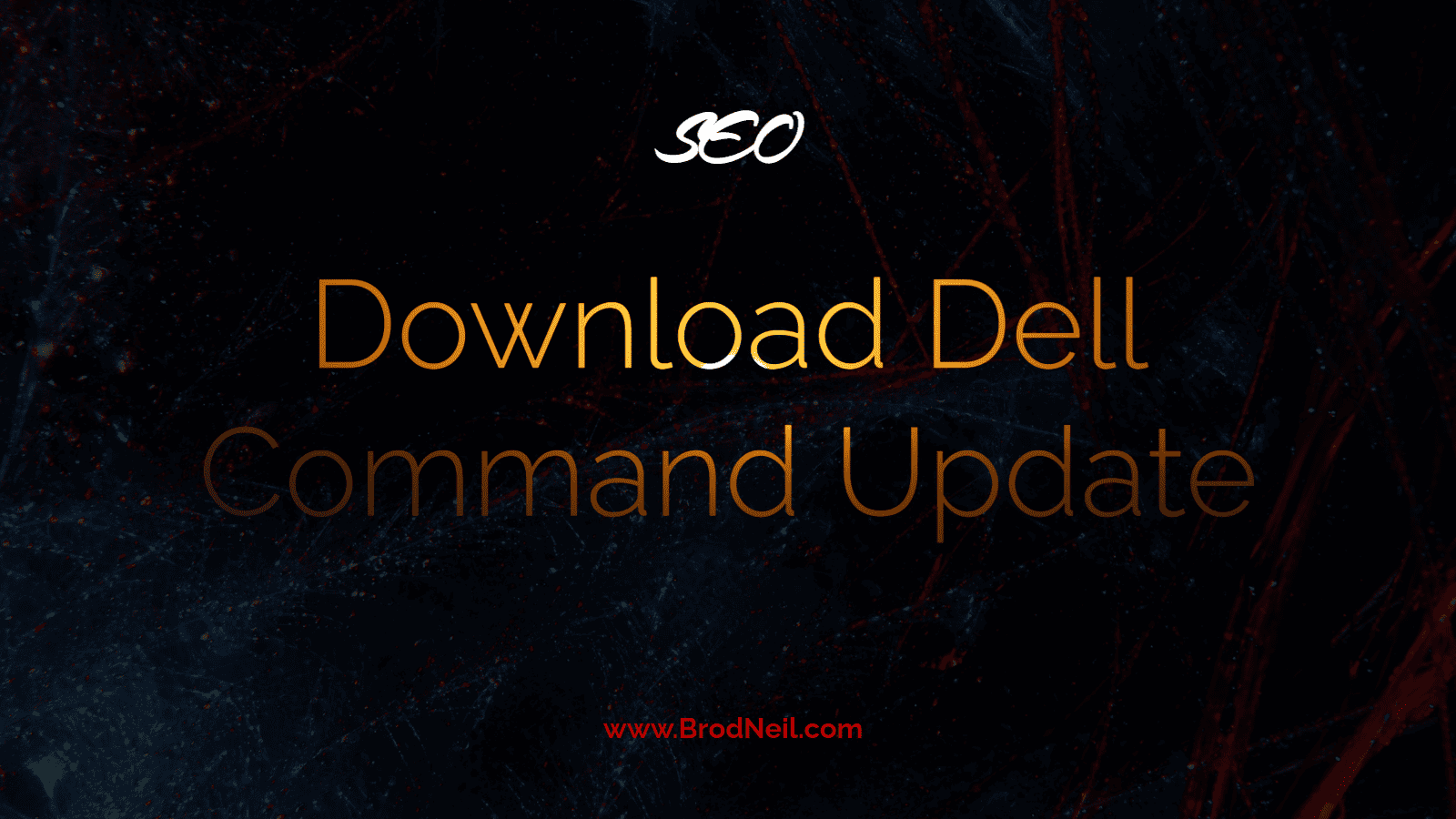Keeping your Dell devices up-to-date is essential for ensuring optimal performance and security. However, manually updating each and every device can be a daunting task, particularly if you’re managing a large fleet of devices. Fortunately, Dell Command Update is a powerful tool that can streamline the update process for you.
With Dell Command Update, you can easily download and install the latest drivers, firmware, and BIOS updates for your Dell devices with just a few clicks. In this guide, we’ll show you how to download and use Dell Command Update to simplify your device management and keep your Dell devices running smoothly. Whether you’re a busy IT professional or a tech-savvy user looking to optimize your Dell devices, this guide is for you. So let’s dive in and discover how to streamline your Dell device updates with Dell Command Update.
Benefits of using Dell Command Update
Dell Command Update is an essential tool for any Dell device owner, and there are many benefits to using it. Firstly, it simplifies the process of updating your devices by automating the entire process, which saves you time and effort. Secondly, it ensures that your devices are always up-to-date, which is essential for maintaining optimal performance and security. Thirdly, it eliminates the risk of human error, which can occur when updating devices manually. Finally, Dell Command Update is free to download and use, which makes it an affordable solution for any budget.
System requirements for Dell Command Update
Before downloading Dell Command Update, you should ensure that your system meets the minimum requirements. Dell Command Update is compatible with the following operating systems: Windows 7, Windows 8, Windows 8.1, and Windows 10. It also requires Microsoft .NET Framework 4.6.1 or later to be installed on your computer. Additionally, you must have administrative privileges on your computer to use Dell Command Update. If your system meets these requirements, you can proceed with downloading Dell Command Update.
How to download Dell Command Update
Downloading Dell Command Update is a quick and easy process. First, visit the Dell Command Update website and click on the “Download” button. Next, select the version of Dell Command Update that is compatible with your operating system. Once you have selected the appropriate version, click on the “Download” button to start the download process. The download size is relatively small, so it should only take a few minutes to complete. Once the download is complete, open the downloaded file and follow the on-screen instructions to install Dell Command Update.
Installing Dell Command Update
Installing Dell Command Update is a straightforward process. Once you have downloaded the installer, double-click on the file to launch the installation wizard. Follow the on-screen instructions to install Dell Command Update on your computer. During the installation process, you may be prompted to enter your administrative credentials to allow the installation to proceed. Once the installation is complete, you can launch Dell Command Update to begin using it.
Updating your Dell device using Dell Command Update
Updating your Dell device using Dell Command Update is a simple process. First, launch Dell Command Update from the Start menu or desktop shortcut. Once the program has launched, it will automatically scan your system for Dell devices that require updates. Once the scan is complete, you will see a list of available updates for each device. You can choose to update all devices at once or select individual devices to update. Once you have selected the devices you want to update, click on the “Update Selected” button to begin the update process. Dell Command Update will download and install the updates automatically, so you don’t have to worry about manually updating each device.
Troubleshooting Dell Command Update
If you encounter any issues while using Dell Command Update, there are a few troubleshooting steps you can take. Firstly, ensure that your system meets the minimum requirements for Dell Command Update. Secondly, ensure that your device is connected to the internet and has a stable connection. If you are still experiencing issues, you can try uninstalling and reinstalling Dell Command Update. You can also check the Dell Command Update support page for additional troubleshooting tips.
Dell Command Update alternatives
While Dell Command Update is a powerful tool for managing your Dell devices, there are other alternatives available. One alternative is the Dell Update application, which is pre-installed on most Dell devices. This application allows you to update drivers, firmware, and BIOS directly from the Dell website. Another alternative is the Dell SupportAssist application, which is also pre-installed on most Dell devices. This application provides support and diagnostics for your Dell devices, including automatic driver and BIOS updates.
Conclusion
In conclusion, Dell Command Update is an essential tool for any Dell device owner. It simplifies the process of updating your devices, ensures that your devices are always up-to-date, and eliminates the risk of human error. With Dell Command Update, you can streamline your device management and keep your Dell devices running smoothly. If you haven’t already, we highly recommend downloading and using Dell Command Update to optimize your Dell devices.