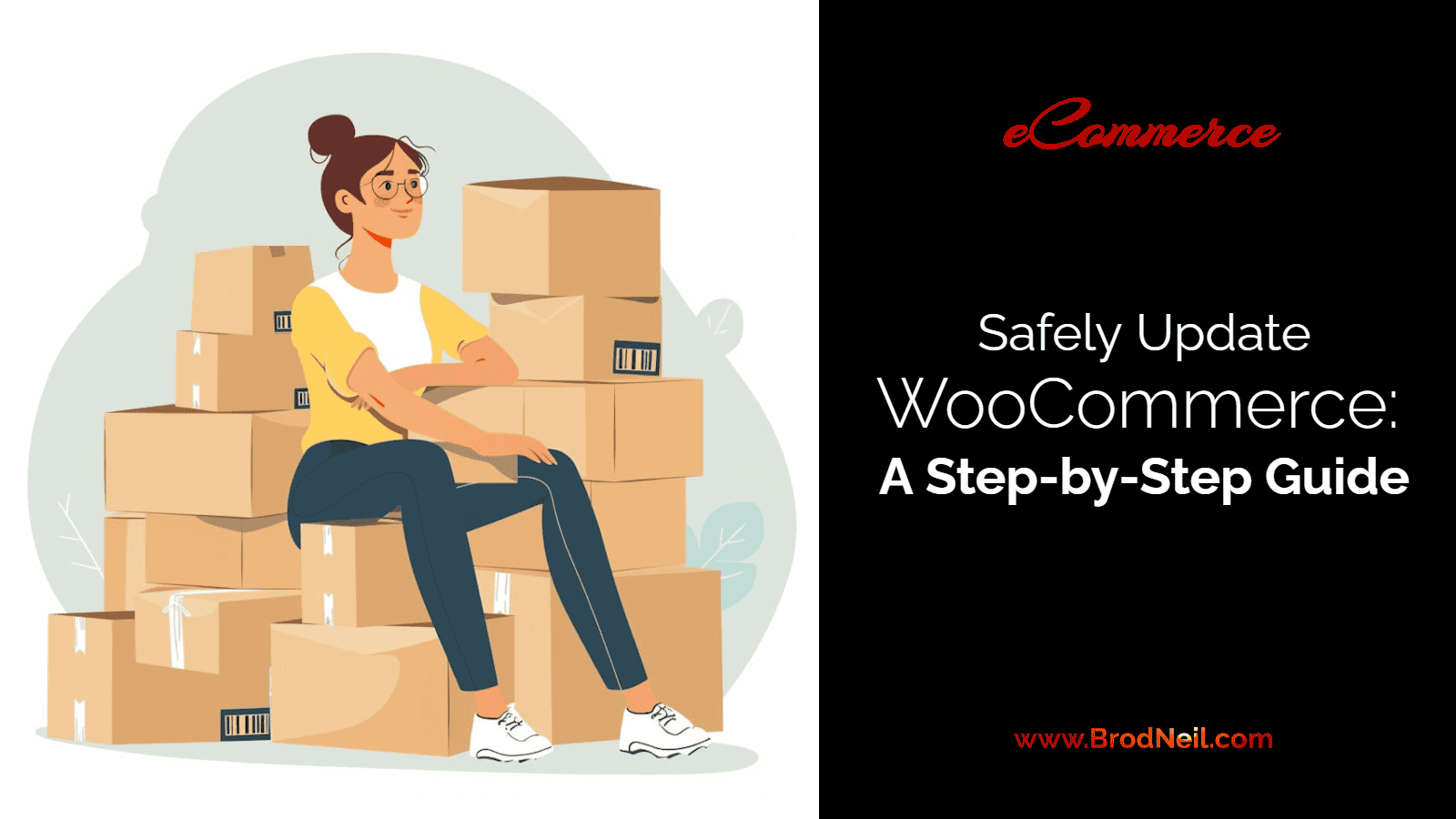Update notifications never seem to stop. Every time you log into your wp-admin, there’s something new to update. This is annoying and worrying, especially when the notification is for WooCommerce.
We all know updates are important. They fix bugs, add new features, improve existing ones, and most importantly, provide security patches. Many updates fix vulnerabilities in older versions that could be exploited if not updated.
However, updates can sometimes cause sites to crash. WooCommerce updates are known for causing issues that can lead to downtime, costing owners revenue and customers.
Safely Update WooCommerce: A Step-by-Step Guide
In this article, we provide a step-by-step guide on how to update WooCommerce safely Without Breaking Your Web Store.
1. Backup Your Site
Before making any updates, ensure to back up your entire site, including the database and files. This will allow you to restore your site to its previous state if anything goes wrong.
- Backup Plugins: Use plugins like UpdraftPlus or BackupBuddy to create a full backup.
- Manual Backup: If you prefer, you can manually back up your files via FTP and export your database using phpMyAdmin.
2. Test in a Staging Environment
A staging environment is an identical copy of your live site that allows you to test updates without impacting your customers.
- Create a Staging Site: Many hosting providers, especially those offering specialized WooCommerce Hosting, provide one-click staging environments. Alternatively, use plugins like WP Staging.
- Test Updates: Apply the WooCommerce update in the staging environment and thoroughly test your site’s functionality.
3. Check Plugin and Theme Compatibility
Please make sure that your themes and plugins are compatible with the latest version of WooCommerce.
- Read Changelogs: Check the changelogs of WooCommerce and other plugins/themes for compatibility notes.
- Update Plugins/Themes First: If compatible updates for your plugins/themes are available, update them before updating WooCommerce.
4. Deactivate Caching and Performance Plugins
Caching and performance optimization plugins can sometimes interfere with the update process.
Deactivate Temporarily: Deactivate plugins like WP Super Cache or W3 Total Cache before updating WooCommerce.
5. Update WooCommerce
With backups in place and testing done, you’re ready to update WooCommerce.
- Go to Dashboard > Updates: Select WooCommerce and click ‘Update Now’.
- Follow Instructions: If prompted, follow any additional instructions provided by WooCommerce.
6. Test Your Site Thoroughly
After updating, make sure to thoroughly test your site to ensure that everything is functioning correctly.
- Check Key Functions: Test the checkout process, product pages, and any other crucial functionalities.
- Monitor for Issues: Keep an eye on your site for a few days post-update to catch any issues early.
7. Reactivate Caching and Performance Plugins
Once you’ve confirmed that everything is working correctly, reactivate your caching and performance plugins.
8. Regular Maintenance
Make regular backups and updates a part of your site maintenance routine to minimize risks.
- Schedule Updates: Schedule time for regular updates and testing.
- Monitor Plugins/Themes: Keep track of updates and compatibility for all plugins and themes.
Choosing the Right WooCommerce Hosting
The right hosting environment can significantly affect your WooCommerce store’s performance and stability, especially during updates.
- Performance: Choose a host that offers optimized servers for WooCommerce, ensuring fast load times and reliability.
- Support: Opt for hosting providers that offer specialized WooCommerce support.
- Staging Environments: Select a host that provides easy-to-use staging environments for safe testing of updates.
Conclusion
Updating WooCommerce is essential for maintaining a secure and functional online store. By following these steps and choosing reliable WooCommerce hosting, you can minimize risks and ensure a smooth update process. Always prioritize backups and testing to safeguard your site against potential issues.