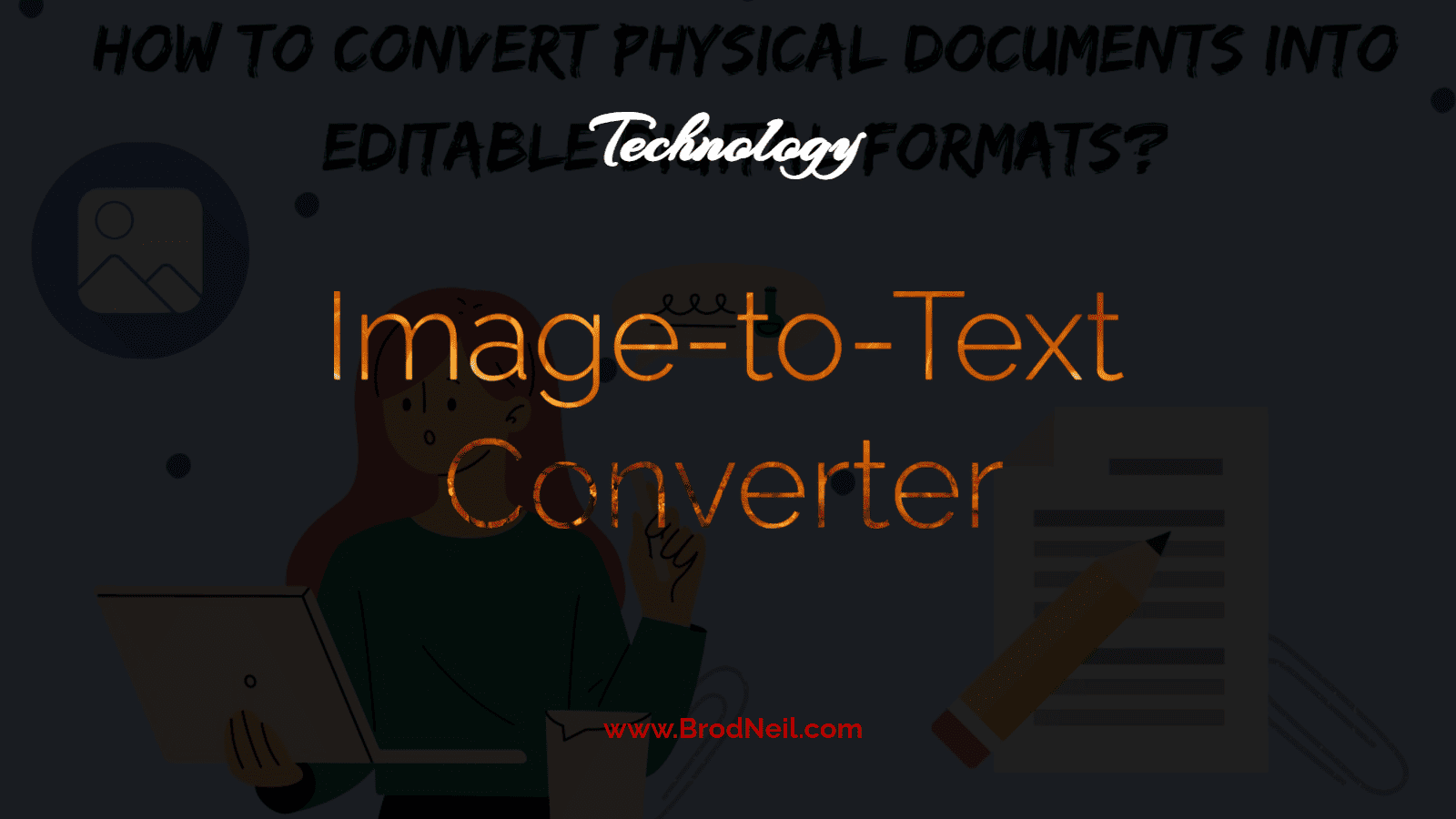Everything is digitalized these days. Businesses, companies, government offices, hospitals, to put it simply all professions use computers to record and store their data. There are many instances when the physical documents are required to be retyped to digitize them. This is a time-consuming procedure and humans are prone to make mistakes in retyping. To make this task easy for humans, programmers have designed specific software that has the ability to retype the text digitally from a physical document.
These software are known as image-to-text converters. The user is required to take a picture of the physical document and process it in the software to extract digital and editable text.
In this guide, we will discuss what an image-to-text converter is, how it works, how to use it to convert physical text to digital text and lastly, we will discuss some features of the image-to-text converter that software must have to be called an authentic tool.
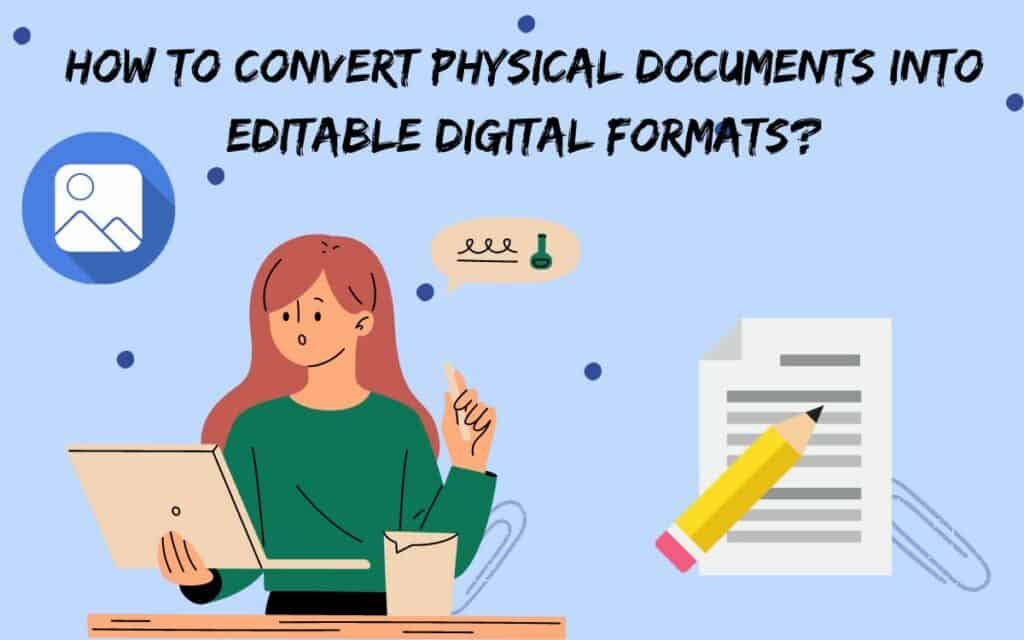
What is an Image-to-text converter?
An Image-to-text converter is an AI tool. It recognizes the text in an image and converts it into digital text that can be easily edited and stored in a computer or database. The tool accurately converts the physical document to a digital document and avoids errors.
How does it Work?
The image-to-text converter is developed by using OCR models of programming. The OCR models provide the software ability to recognize the text in an image and then convert it into digital text. The better the OCR model, the better the software recognizes and converts the text.
How to use an Image-to-Text Converter?
The image-to-text converter is very easy to handle. The process of converting a physical document to a digital, editable document is a piece of cake. We’re going to use imagestotext.io, an amazing tool to elaborate the process of image-to-text conversion. See the process below:
1. Take Images:
To use an image-to-text converter, the first step is to take pictures of physical documents. The tool will process the picture to extract the text.
2. Scan Documents:
You can also scan the documents and use them for text conversion. This is because scanned documents are also in image formats.
3. Open the Software:
After you have gotten the images of your physical document, it’s time to open the image to the text converter tool. The tool will have a dialogue box for uploading the image and a button that initiates the text extraction process.
4. Input:
Now upload the image or images on the tool’s dialogue box. The most common uploading options are CTRL+V, browse from your computer, or drag and drop.
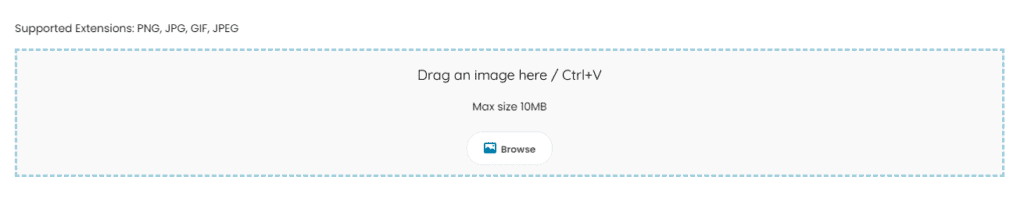
Notes: Not every tool provides all these input options. Moreover, not every tool has the ability of batch processing, so make sure to note that.
5. Extract text:
After uploading the image or images, click the button “extract text” or “get text” to initiate the processing of the software. The text will be extracted in a few seconds.

6. Output:
The extracted text can either be downloaded as a Word document or copied and pasted to the destination.
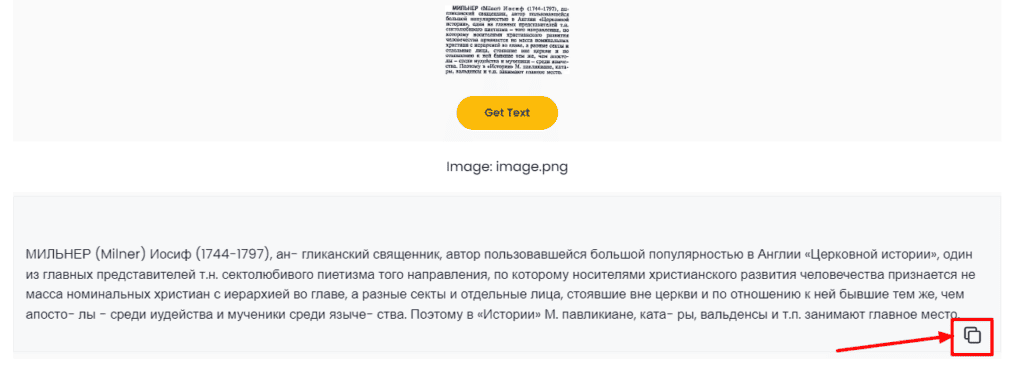
But again, note that output options vary from software to software.
Using an image-to-text converter to convert physical documents to digital ones is quite simple and users can easily understand it by using the software once or twice.
What are Some Must-Have Features of Image-to-Text Converter?
There is an abundance of image-to-text converters on the internet. It is important to note that every tool offers different features. Professionally developed tools have more features while mediocre tools have fewer features. However, there is a set of some features that are crucial for a good image-to-text converter. If you are looking for an image-to-text converter then make sure that it has the following features:
1. Latest OCR Model:
The latest OCR models are better at text recognition thus always try to have a tool that has the latest OCR models. Software and tools are updating day by day and new technology and features are being incorporated into them thus it is important to use the updated software with the latest technology.
2. Image Formats:
Choose a tool that supports various image formats. If a tool doesn’t support many image formats, then the users will have to convert their images to a specific format before extracting the text. It will be troubling for the user, thus make sure to choose a tool that supports various formats.
3. File Size:
Choose a tool that can process images of all sizes. If a tool is providing a limit for image size, then the user has to provide the image that falls within that range. If the image is too small, it will not be processed; and if it is too large, it will not be processed. Thus choose a scalable image-to-text converter.
4. Multiple Languages:
When choosing an image-to-text converter, make sure to choose a tool that extracts text in various languages. The tool that can support various languages is more beneficial because a person has to convert text not only in English but in other languages too.
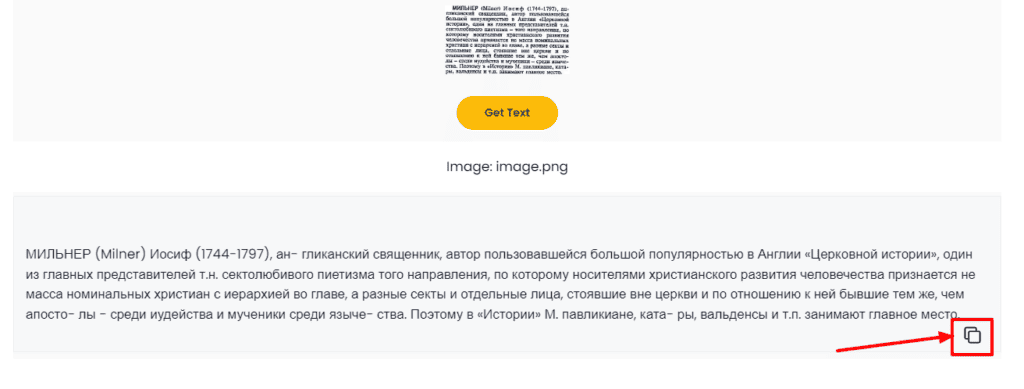
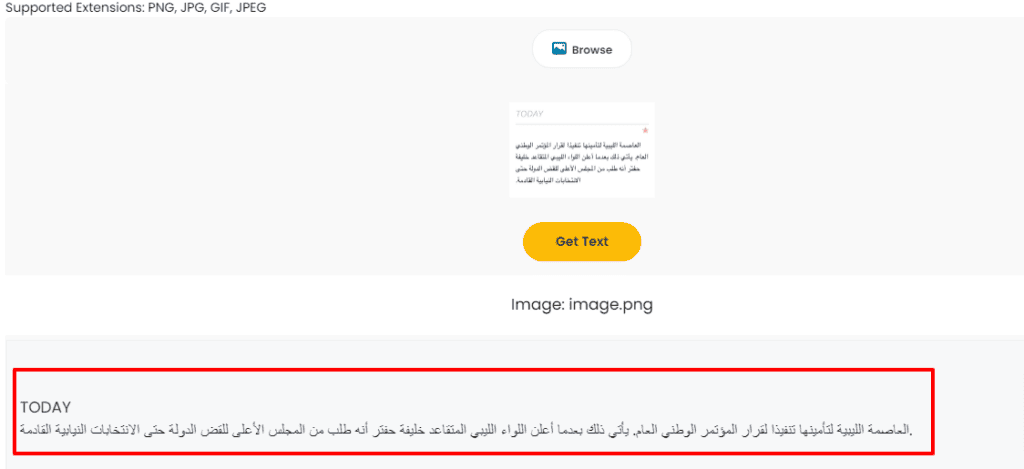
5. Hand-writing Recognition:
A good tool is one that can recognize and convert hand-written text to digital text. The tool that can extract text from hand-written notes has the latest OCR model. This option is provided by only limited tools but it is a crucial one because handwritten notes and papers are also required to digitize for storage.
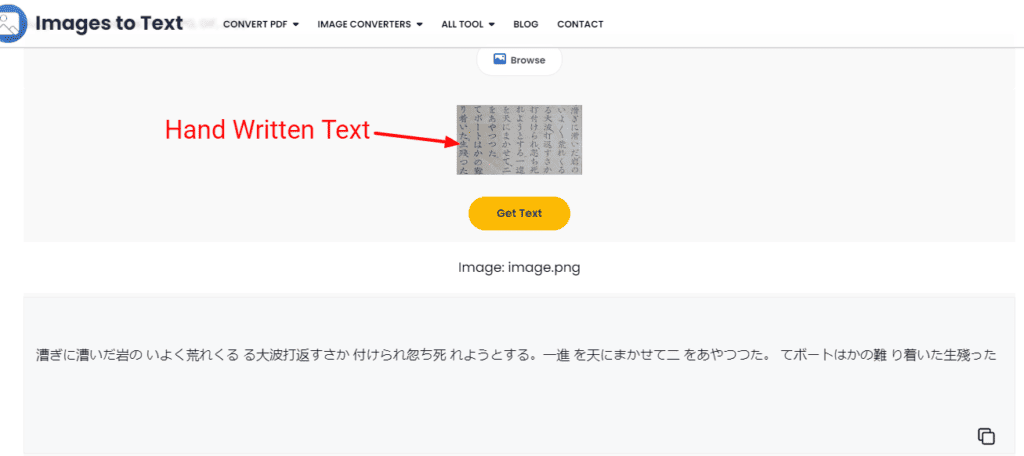
6. Distorted Text:
This feature is also provided by well-developed tools only. The distorted images are blurry with low resolution and most tools are unable to detect the text. Only tools with the latest OCR model can extract text from such images. Thus choose a tool that can even work with distorted images because you deserve the best tool.
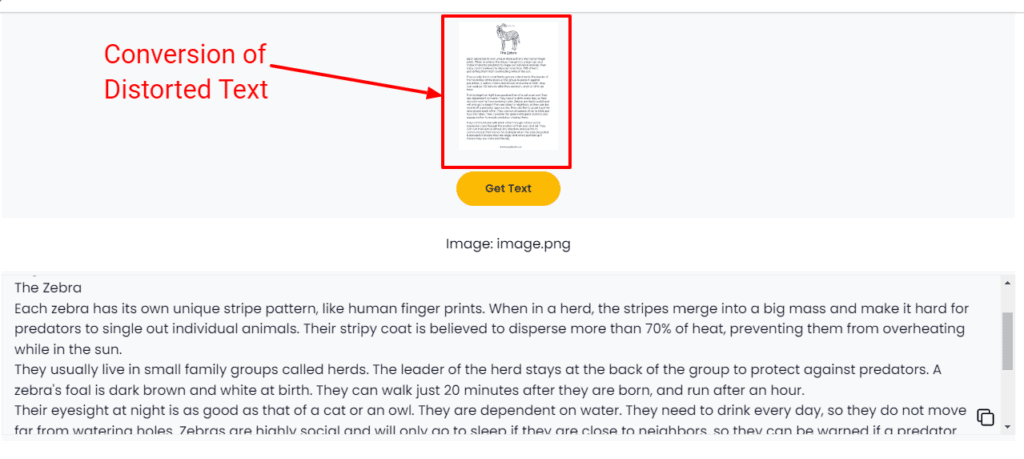
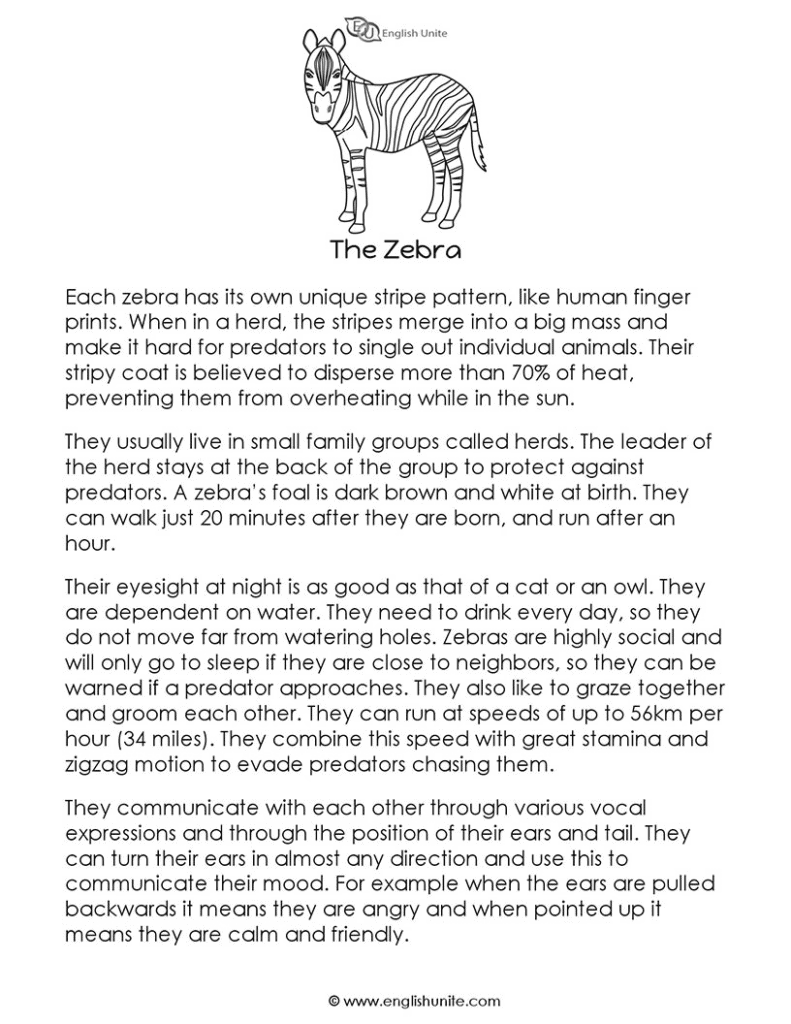
Aside from these notable features make sure to get a free tool or one that doesn’t require logging in and subscription because there are plenty of good, free image-to-text converters on the internet.