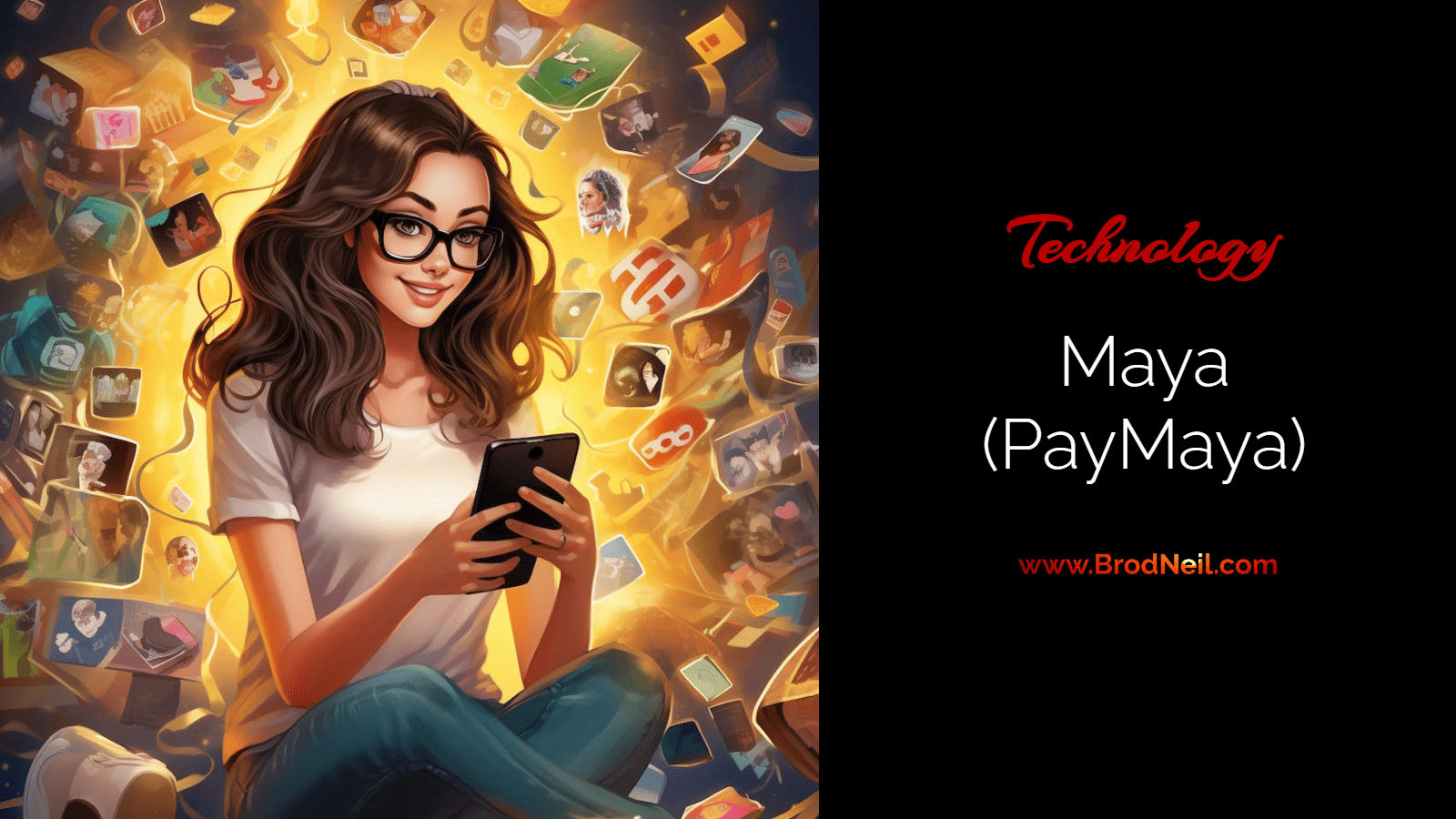Avoid Maya (The support sucks)
I’ll avoid using Maya until this is sorted out.
Is PayMaya or Maya stealing our money little by little? Or is it an inside job from people inside Maya?
Here is a background:
- May 5, 2024 – I paid using Maya to META. I got a double charge at that time: ₱3,844.11 PHP and ₱3,835.86 PHP.
- I used the MAYA chat service more or less 10 times: it was no good. Support will close the chat saying that I was unresponsive immediately when they think they could not help you with your questions or queries.
- So I tried calling their phone support. I was told to wait 15 days so I could get the refund. They told me that I should get a refund.
- Around May 28, I called back and they told me to wait for another 15 days. And the agent confirmed that the refund was not yet reflected.
- Today, July 2, I was told that they had already sent me the refund on May 20 and the amount was P2,329.58 The refund that they mentioned in my Maya account is incorrect for two reasons:
- I withdrew that amount from my PayPal account. It was a payment in USD which I converted to PHP and then withdrew it to my Maya account. It was not the refund they claimed because I withdrew it. Therefore, it can never be a refund.
- The amount is different from what I lost even if we consider the conversion fee. The agent insisted that that was the refund.
- I asked the agent if I could talk to anyone else; she said there was no one available and I had already been refunded. What do you think should I do aside from airing out here on Facebook?
- To add to the problem, the double transaction can never be found in my Maya transaction history when I talked to the agent. This is very odd. Transaction history is supposed to keep the records. Luckily, I made a screenshot of that double transaction
Do you think this is an isolated case? What if I am just 1 of the many thousands who lost this money? Would it not be stealing? I simply wanted to talk to someone who can make decisions. This is basic accounting I believe.
Hope a decision-maker in Maya could see this and help me out. I would have kept this quiet, but I think the people deserve to know as there can be many others like me.
P3,000+ may not be a big deal for some, but I know it is for many Filipinos like me.
You don’t have to read any of the text below. They were written before this happened.
More issues from other users:
After the rise of credit cards, debit cards, ATMs, and online banking, electronic wallets or e-wallets have come into picture allowing cashless transactions. PayMaya is one of those e-wallets that lets you conveniently make payments and purchases without giving actual cash.
Let’s learn more about PayMaya and how to use it.
- Avoid Maya (The support sucks)
- Is PayMaya or Maya stealing our money little by little? Or is it an inside job from people inside Maya?
- What is PayMaya
- How to use PayMaya
- How to open a PayMaya account
- What is your PayMaya account number
- How to process PayMaya account upgrade
- How to activate your PayMaya card
- How to get money on PayMaya
- How to load your PayMaya account
- GCash to PayMaya
- PayPal to PayMaya
- How to make PayMaya QR code payment
- How to process PayMaya cash out
- PayMaya to GCash transfer
- PayMaya to Coins.ph
- PayMaya to Smart Padala
- PayMaya to Palawan Express
- What is PayMaya checkout
- Maya introduces a new in-app loan service
- How to delete PayMaya account
- How to contact PayMaya hotline
- Maya Crypto
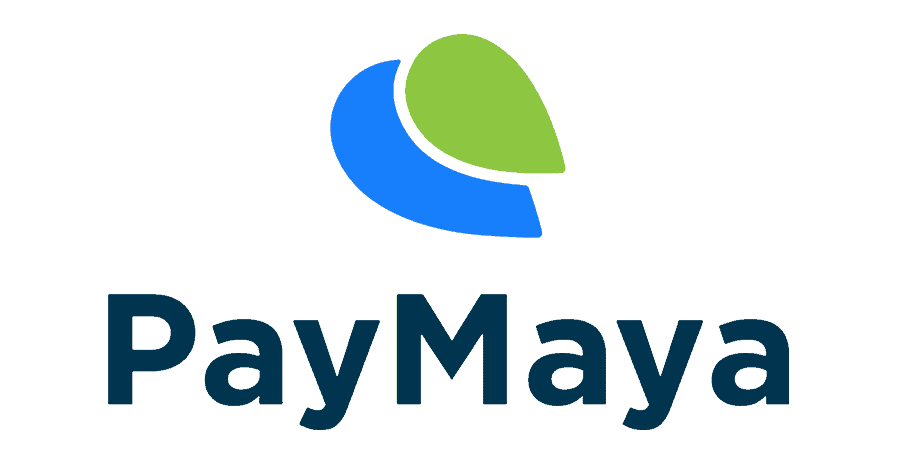
What is PayMaya
PayMaya is a popular electronic wallet in the Philippines that you can use for personal and business transactions. If you prefer cashless transactions for your purchases and payments like me, PayMaya is an excellent option, especially if you don’t have a bank account or a credit card. You can also use PayMaya to remit and receive money.
If you are a merchant, having a PayMaya enterprise account allows you to accept digital payments in your retail or online store. But in this article, we will focus on the personal PayMaya acount that you can use to pay for purchases, send and receive money, buy prepaid load, pay your bills, buy travel tickets, pay for accommodation, and perform many other digital transactions.
How to use PayMaya
To use PayMaya, you need to download the PayMaya app and create an account with them by signing up. Once you have registered. you can start performing online transactions.
How to open a PayMaya account
Here are the steps in opening a PayMaya account:
1. PayMaya download
Using your mobile phone, search and install the PayMaya app from Google Play Store or Apple App Store.
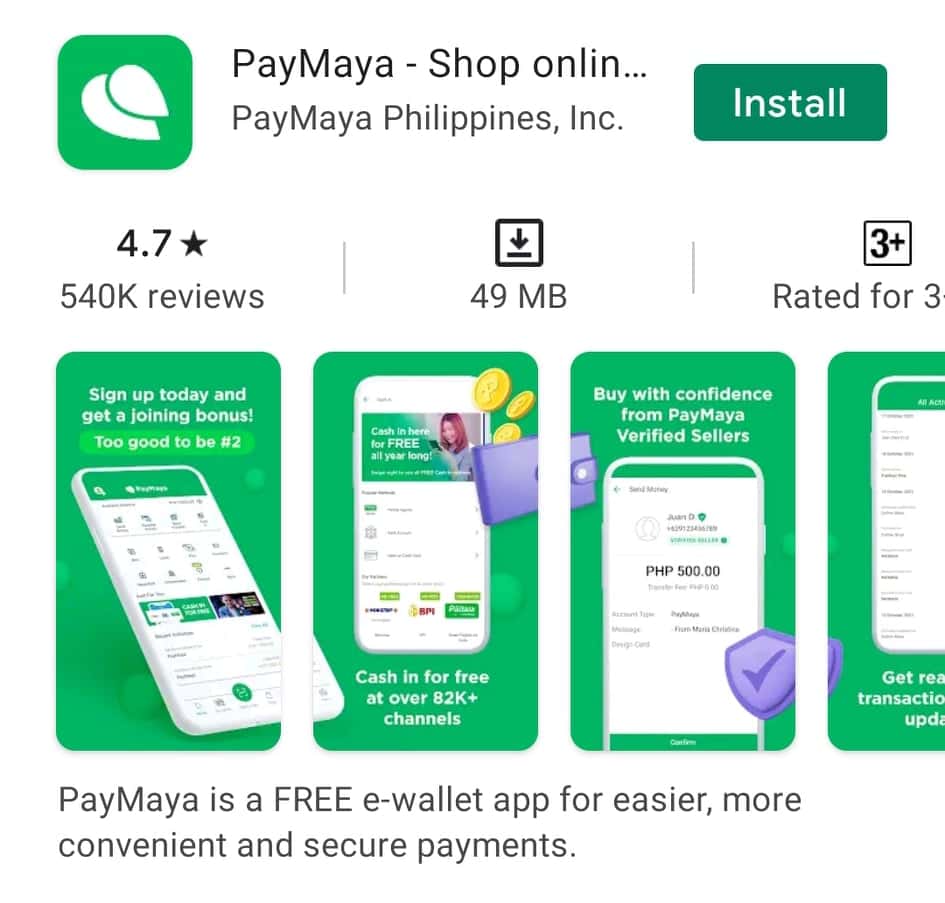
2. PayMaya data privacy
Once you have downloaded PayMaya, open the app. Click “agree and continue” after reading their data privacy statement.
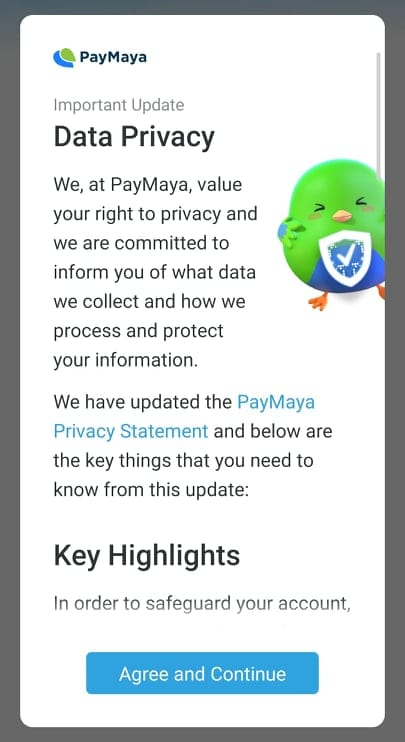
3. PayMaya login page
After agreeing to the privacy statement, you will be brought to page where you log in if you already have an existing account or create a new account. On this page, you will also see that PayMaya is supervised by the Bangko Sentral ng Pilipinas (BSP). This means that PayMaya is bound the regulations of BSP in providing an efficient, safe, and secure platform for people to process financial transactions online. This is sure way of knowing that PayMaya is a legitimate e-wallet, and that it is not a scam.
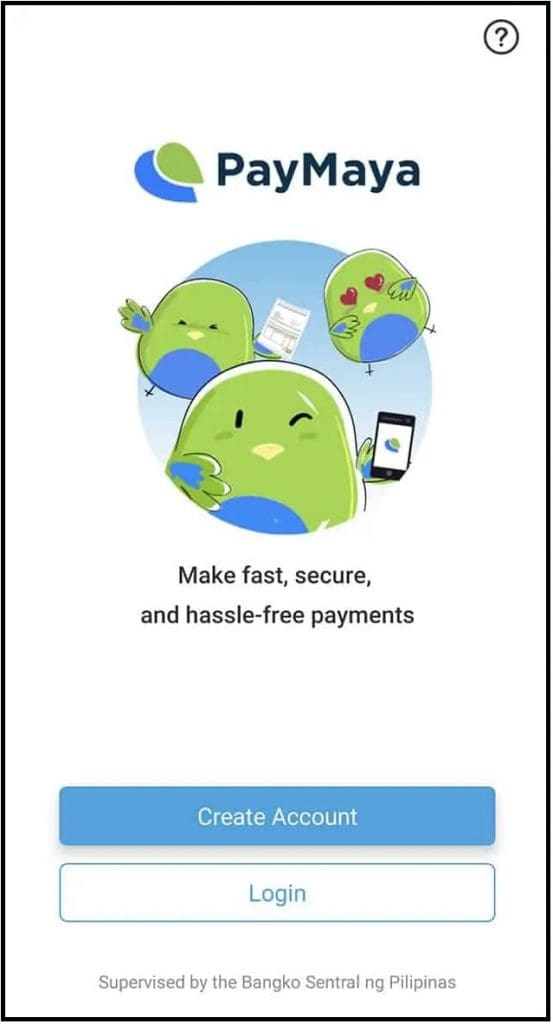
4. PayMaya sign up and account creation
Choose “Create Account” on the log-in page, and fill in the registration details. Once done, you may click “agree” to express that you accept their Terms and Conditions and Privacy Policy. PayMaya will then send you a mobile verification code. Input that code and click proceed to complete the account creation.

That’s it! You already have a PayMaya account!
What is your PayMaya account number
Your PayMaya account number is the mobile number you registered. So if someone asks you for your account number, you can just give your mobile number. If you want to change your registered mobile number, you can contact PayMaya customer support and follow the steps here: How do I change my PayMaya registered mobile number? I still have access to my current mobile number.
In case of lost SIM card or phone, you can contact your mobile service provider and ask for a new SIM for your old mobile number. You may also change the mobile number that is linked to your PayMaya account. Learn more details here: I lost the SIM and/or phone with the number that’s registered to my PayMaya account. What do I do?
How to process PayMaya account upgrade
Once you have successfully created a PayMaya account, you can upgrade it to take advantage of more features. For instance, you will have higher cash in and spending limits. You can also send cash to other people. Finally, you can withdraw cash in any BancNet ATM in the Philippines and Visa Plus /Mastercard ATM in other countries.
Here are the steps in upgrading your PayMaya account:
- Prepare one valid ID to be used during the verification process.
- Go to your PayMaya app and log in to your account.
- On the upper left corner of your home page, click on the user icon.
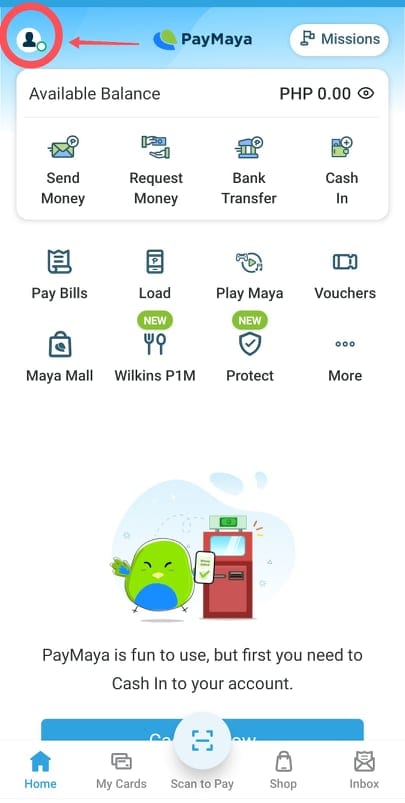
4. Click Upgrade my Account.
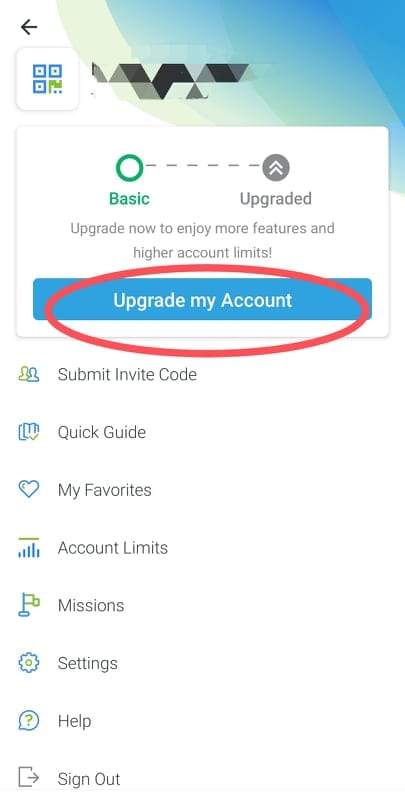
5. On the next page, you will see the features of upgrading your account.
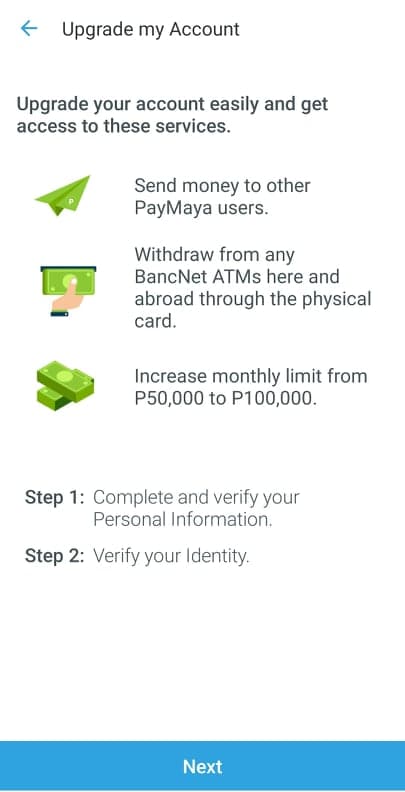
Log in to your PayMaya account. Once in the app, access the menu then select UPGRADE YOUR ACCOUNT.
2. Fill out the required information and make sure you have at least one [1] valid Primary ID or [2] valid Secondary IDs. Please ensure that the Name and Birthday you entered in the Upgrade Application form matches the Name and Birthday reflected in the Valid ID that you will be uploading.
Here is a video from PayMaya on how to upgrade your account:
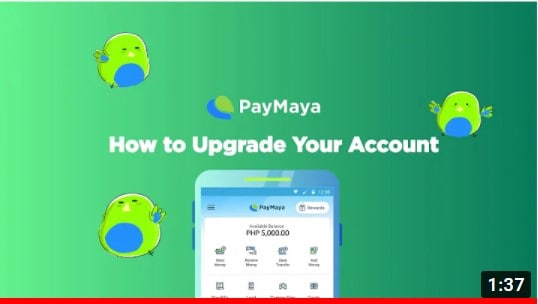
How to activate your PayMaya card
You can have a virtual card and physical card with your PayMaya account (either Visa or Mastercard). Both types of cards are prepaid cards and not credit cards.
PayMaya virtual card activation
A PayMaya virtual card lets you process online purchases and subscriptions. You cannot use it for in-store purchases. Your virtual card contains a 16-digit card number, card name, expiration date, and security codes (CVV/CVC) necessary to make online payments.
To activate your PayMaya virtual card, make sure that you have upgraded your account and have a load of at least P100. Next, go to “Online Payment Card”. Type in your birthday and your home or work address. Then, click “Next” and “View Card” to check out your virtual card.
Watch the video below for a step-by-step guide on activating your virtual PayMaya card.
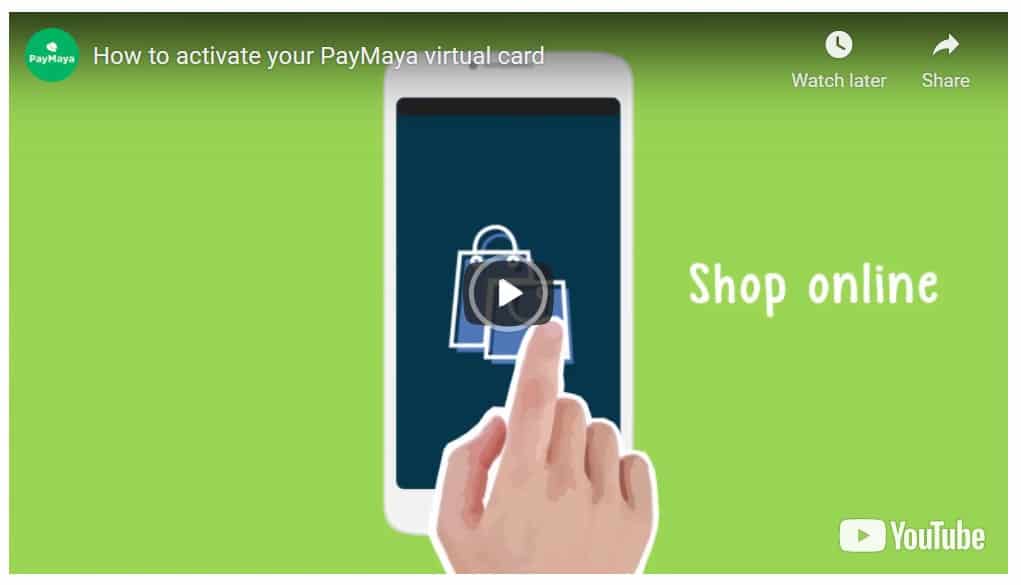
PayMaya physical card activation
PayMaya also has physical cards that you can link to your app. You can link up to three physical cards to your account. You can use these physical cards for in-store purchases at department stores, restaurants, and other establishments that accommodate card payments. Their cards are a great choice if you want cashless transactions. You can also use your physical PayMaya card to withdraw from an ATM.
PayMaya has three kinds of physical cards: the EMV chip card, the Beep card, and the PayWave card (tap and EMV chip)
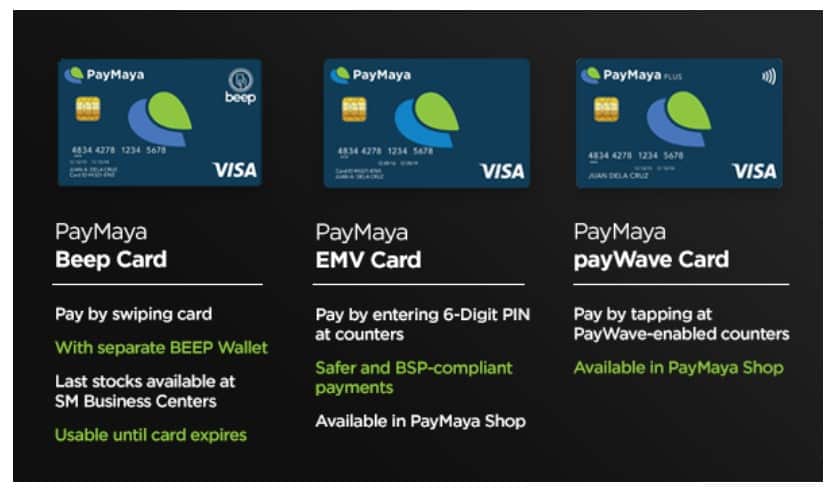
To activate your physical card, follow these instructions shared by PayMaya or watch the YouTube video below:
- Log in to your PayMaya app.
- Choose “My Cards”.
- Click “Link PayMaya Card”.
- Input the required details: card number, expiry date, CVV, and nominated 6-digit PIN.
- Tap “Link Card”.
- Click “Done”.
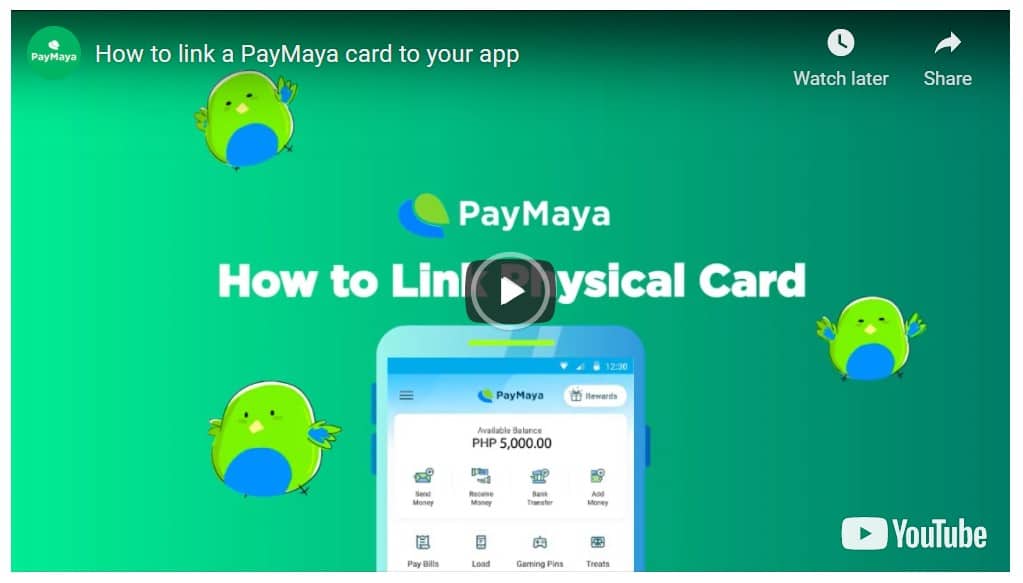
How to get money on PayMaya
With PayMaya, you can easily get money with money codes. This guide will show you how to set up your account and use money codes to withdraw funds, ensuring a quick and secure transaction.
The Money Code
The money code is a unique code that you can use to transfer money upon collection. You can choose how much money you want per code, and track the transactions securely on your PayMaya account. Money codes are a convenient way of getting money without the hassle of manual payments.
How to load your PayMaya account
Loading you PayMaya account is simple. You also have many options to add money to your e-wallet depending on whether or not your account has been upgraded.
Link Your Bank Account and Credit Card to the App
Linking your bank account and credit card is the first step in order to get money on PayMaya. You’ll need to provide some basic information before you can transfer funds, such as your name, address, email address, phone number, and other contact information. Then you will be able to select a payment method – whether it’s debit or credit – and input your card’s details to make deposits or withdrawals.
How to Request Money with PayMaya
To request money from people you know, visit the “Request Money” tab on your PayMaya account and fill out the necessary information. Enter the payer’s name and contact information, include a memo if desired, and enter the amount that needs to be paid. When finished, enter your preferred payment method and confirm the details. The payer will then receive an email or SMS notification with a link to register for a PayMaya account if needed. Once done, they can follow the instructions to send money directly to your PayMaya wallet.
PayMaya cash in options
- Load through your linked bank account (upgraded account only). Log in to your PayMaya app and click the “cash in” icon. Tap “bank account” and transfer money from any of your linked bank accounts.
- Transfer money through your debit or credit card (upgraded account only). In your app, tap “cash in” and select the “debit or credit card” option. If you have not linked your debit or credit card yet, choose “using new card” and follow the instructions given.
- Add money to your account through partner merchants. If you don’t have an upgraded account, you can load your account by visiting PayMaya partner merchants. These include the following: (1) business centers of SM, Robinsons, Shopwise, and other supermarkets; (2) convenience stores like Ministop and 7-Eleven; (3) pawnshops; (4) Bayad Centers; and (5) partner banks using online or mobile banking.
For a complete list of PayMaya cash in partner merchants and ways to add money to your account, click here: PayMaya Cash In.
GCash to PayMaya
Another way to load your PayMaya wallet is through money transfers from other e-wallets like GCash. There will be a P15 convenience fee for this transaction. Follow these steps to send money to your PayMaya via GCash:
- Log in to your GCash account.
- Tap “bank transfer” in the main menu.
- Click “view all” and select “PayMaya.”
- Enter the amount you wish to send, account name, account number, and email (optional if you want a receipt). Tap “send money.”
- You will be brought to the confirmation page, where you can review the details you entered. If the details are correct, click “confirm.”
- The next page indicates that your transaction is being processed. You will see your transaction details on the page, including the ticket and GCash reference numbers. You will also receive an SMS that your GCash transaction has been processed.
Take note of the reference number, especially if the transfer is for payment or donation purposes or if you don’t receive the amount you processed.
PayPal to PayMaya
If you have a PayPal account, you can easily transfer your money to your PayMaya account. To do that, you need to link your PayMaya account to your PayPal account.
Related reading: How to Transfer Money from PayPal to GCash for Free
How to link your PayMaya account to your PayPal account
Before you link your PayMaya account to your PayPal account, be sure to have a load of P100 in your PayMaya e-wallet. PayPal will charge a fee of $1 upon linking your card but will reimburse it back to you.
- Log in to your PayPal account.
- Go to “Wallet.”
- Click “Link a card.”
- Fill up the form. Ensure you type in the address you provided in your PayMaya virtual account to avoid errors. Click “Link Card” to confirm.
You will then receive a confirmation that your PayMaya card has been successfully linked to your PayPal.
How to transfer funds from PayPal to PayMaya
Once your account is linked, you may now transfer your funds from PayPal to PayMaya.
- Log in to your PayPal account.
- Go to “Wallet” and tap “transfer funds.”
- Select the PayMaya card you earlier added.
- Choose between Instant transfer (minutes to process) or Standard transfer (1-3 business days to process). The Instant transfer fee is 1% of the amount processed, while the Standard transfer fee is fixed at P50. Click “next.”
- Enter the amount you wish to transfer and tap “next.”
- Review the details on the next page and tap “transfer” to confirm your transaction.
- You will then be notified on the next page that your money transfer has been successful. Tap “done.”
- Access your PayMaya account and go to “recent activities” to confirm if you have received the amount you transferred from PayPal.
Read more about PayPal here: https://www.brodneil.com/paypal/.
How to make PayMaya QR code payment
PayMaya lets you pay contactless with partner merchant stores using a QR code. Follow these simple steps shared by PayMaya to process transactions using QR code payment:
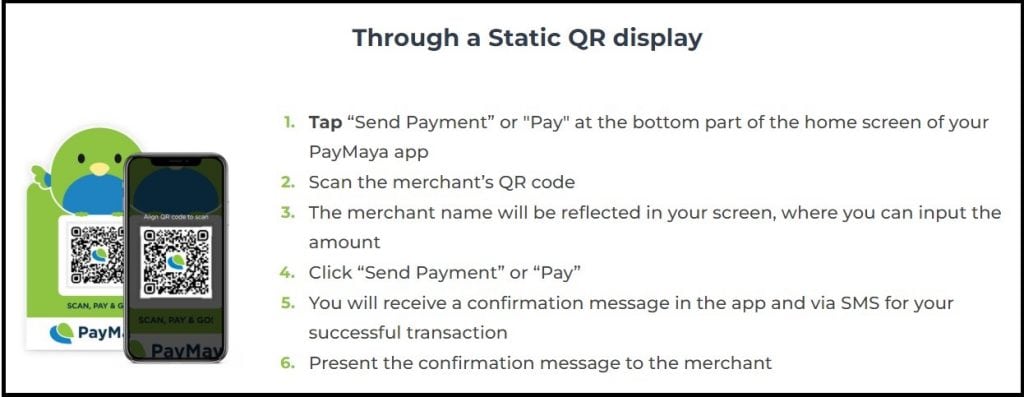
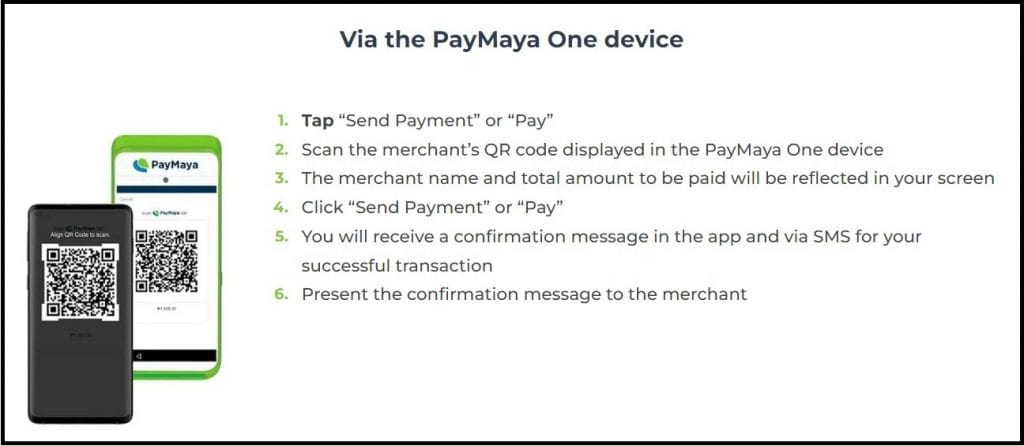
How to process PayMaya cash out
You can cash out some funds from your PayMaya account via any local or international ATM that accepts VISA or Mastercard withdrawals. Just make sure that (1) you have upgraded your account and (2) you have a physical PayMaya card that is linked to your account.
To withdraw, insert your physical card into the ATM. Choose “savings” and enter your desired cash-out amount. Input your 6-digit PIN. Claim your cash and receipt. You will get an SMS notification of your withdrawal. You may also view your transaction in the “activity” portion of your PayMaya app.
Note: Depending on the ATM bank provider, you will be charged a service fee. Land Bank charges P5 per withdrawal, while other banks usually charge P15 per withdrawal.
Guide on withdrawing funds from PayMaya using Money Codes
Withdrawing funds from your PayMaya account is also done through money codes. You can request a money code by visiting the “Withdraw Money” tab on your PayMaya account. Just select the amount you wish to withdraw and enter the destination of the withdrawal (for example, a bank account). Then wait for the confirmation message and copy the 16-digit code displayed to be used within 48 hours. Finally, visit any nearby accredited retail partner store to instantly cash in your code and receive funds.
PayMaya to GCash transfer
PayMaya also allows you to transfer your funds to other e-wallets. If you want to transfer money from your PayMaya account to GCash, make sure that you have already upgraded your PayMaya account. Once done, you can simply follow these steps:
- Log in to your PayMaya account.
- Tap “bank transfer” in the main menu.
- Scroll the list of banks and other establishments. Select GCash.
- Enter the required details, including the amount to be sent, the purpose of your transfer, and the GCash account details you wish to send money to. Click “Continue” once done.
- You will be brought to the confirmation page, where you can review the details you entered. If the details are correct, click “send.” If you need to edit the details, choose “back”.
- Upon confirmation, you will receive an OTP (one-time pin) via SMS. Enter the 6-digit code and click “proceed.”
- You will then be brought to a page indicating that your transaction is being processed. Your transaction details are on the page, including the reference number.
If you are making the fund transfer as payment or donation, be sure to take note of the reference number. You may also screenshot the final page as proof that the transfer has been made. You may also view the transaction in “recent activities” in the main menu of your PayMaya app.
PayMaya to GCash transfer fee
As of this writing, transferring funds from PayMaya to GCash is free.
PayMaya to Coins.ph
You can also transfer funds from PayMaya to Coins.ph or DCPay Phillippines, Inc. Here’s how:
- Log in to your PayMaya account.
- Click “bank transfer” on the menu.
- Select DCPay from the list.
- Enter the amount your wish to transfer.
- Input the name and account number of the recipient. The account number is the mobile number linked to Coins.ph account.
- Click “Continue”.
- Review the transaction details on the next screen. Tap “send” once done.
- You will receive a notification via SMS that your transaction has been completed.
PayMaya to Smart Padala
Smart Padala is a mobile cash remittance service by PayMaya. To send funds from PayMaya to Smart Padala, follow these steps:
- Know the 16-digit account number of the Smart Padala agent your recipient wishes to claim the money.
- Log in to your PayMaya account.
- Select “send money.”
- On the mobile/account number field, input the 16-digit account number of the Smart Padala agent.
- Enter the amount you wish to send and tap “Continue.”
- Review the details on the next page and click “send.”
- The recipient can claim the money during the Smart Padala agent’s business hours along with 1 valid ID, mobile number, and reference number as proof of transaction.
PayMaya to Smart Padala fee
You, as the sender, will be charged 1.5% of the amount as transaction fee for your PayMaya to Smart Padala money transfer.
PayMaya to Palawan Express
Sending money from your PayMaya account to Palawan Express/Pawnshop is similar to sending money to Smart Padala. You just need to get the account number of the Palawan Express branch your recipient wishes to claim the money from. Then, follow these steps:
- Log in to your PayMaya account.
- Select “send money”.
- On the mobile/account number field, input the 16-digit account number of the Smart Padala agent.
- Enter the amount you wish to send. Tap “continue”.
- You may also include an optional message, such as purpose of transaction and name of recipient.
- Review the details on the next page and click “send”.
- You will receive a confirmation of your transaction via SMS with the reference number.
- Relay the reference number to the recipient.
- The recipient can claim the money at the designated Palawan Express branch along with 1 valid ID, mobile number, and reference number as proof of transaction.
What is PayMaya checkout
PayMaya checkout is PayMaya’s enterprise or business solution that allows your website or app to directly accept and process credit card, debit card, e-wallet, and other payment solutions. For more information, click here.
Maya introduces a new in-app loan service
The “Maya in 4” lets you purchase goods and services in installments payable every two weeks at 0% interest. The feature is still in beta, and people are expected to see more changes as it becomes available to more users.
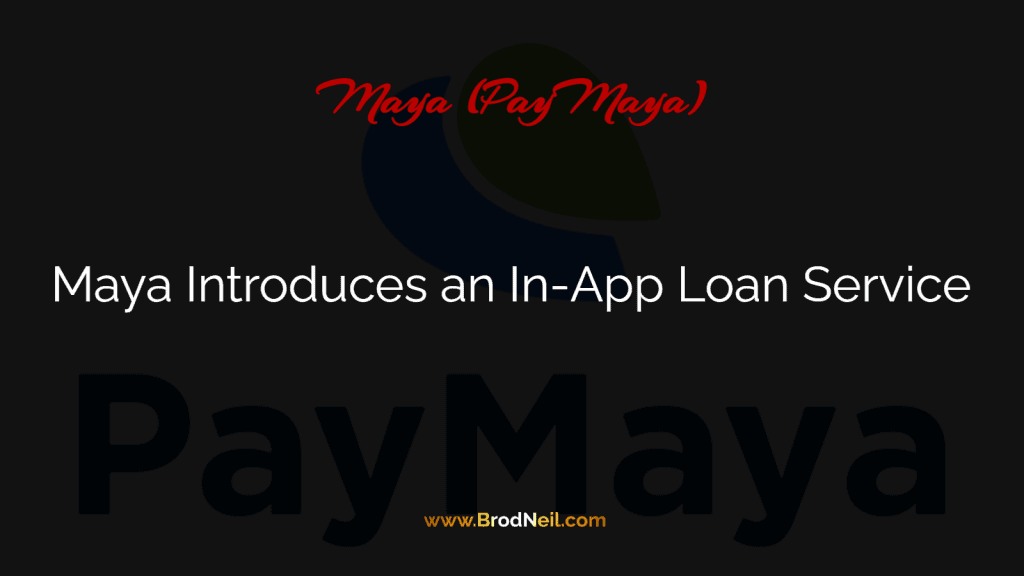
Read more: https://www.yugatech.com/fintech/maya-pay-in-4-loan-service-how-it-works/.
How to delete PayMaya account
Whether you have a duplicate account or you don’t want to use PayMaya anymore, you may delete your PayMaya account by contacting their customer support. Follow these simple steps:
- Using the email account you registered with PayMaya, compose an email to support@paymaya.com.
- You can type in “Request to delete my account” as your subject.
- In your email body, indicate your purpose (to delete your account) and the reason/s why you want to delete your account. Do not forget to type in your account details, including your registered mobile number, your registered name, date of birth, and address.
- Wait for a response from PayMaya.
How to contact PayMaya hotline
If you have concerns, you may check out the PayMaya customer support page. You may also contact them via the following channels:
- Email: support@paymaya.com
- Facebook: https://www.facebook.com/PayMayaCares
- Twitter: www.twitter.com/paymayaofficial
- Hotline: (+632) 8845-77-88 (Toll Free: 1800-1084-57788)
- Smart mobile phone: 788
Maya Crypto
Maya’s crypto feature (Maya, which was formerly known as PayMaya) offers users a seamless and convenient way to engage with cryptocurrencies. One notable advantage of Maya’s crypto feature is that it eliminates the need for users to reverify their Maya account when accessing the cryptocurrency feature. This sets it apart from other platforms like Gcash, which may require users to undergo additional verification processes when using their cryptocurrency feature.
Ease of use
The ease of use associated with Maya’s crypto feature extends to various aspects of cryptocurrency transactions. The platform makes buying, selling, and converting cryptocurrencies simple and straightforward. Whether you’re a beginner or an experienced user, Maya’s intuitive interface and user-friendly design make it accessible to a wide range of individuals.
Funding your Maya crypto
When it comes to purchasing cryptocurrencies, Maya likely provides a streamlined process. It may offer various payment methods, including credit or debit cards, bank transfers, or the ability to use funds directly from your Maya account. This flexibility makes it easier for users to enter the crypto market and acquire their desired digital assets.
Hassle-free
Selling cryptocurrencies through Maya is likely a hassle-free experience as well. Users can expect a straightforward process to convert their digital assets back into fiat currency, which can be withdrawn or used for other purposes. This convenience is essential for users who want to capitalize on price movements or simply convert their crypto holdings into traditional currencies.
Moreover, Maya’s crypto feature likely supports the conversion of one cryptocurrency to another. This feature allows users to diversify their portfolios or exploit different market opportunities. Users can easily convert their cryptocurrencies with a few clicks, providing them with flexibility and control over their investments.
Maya’s crypto feature appears to prioritize convenience and simplicity. By eliminating the need for re-verification and providing an easy-to-use interface for buying, selling, and converting cryptocurrencies, it aims to make the crypto experience accessible to a broader audience.
Sources: